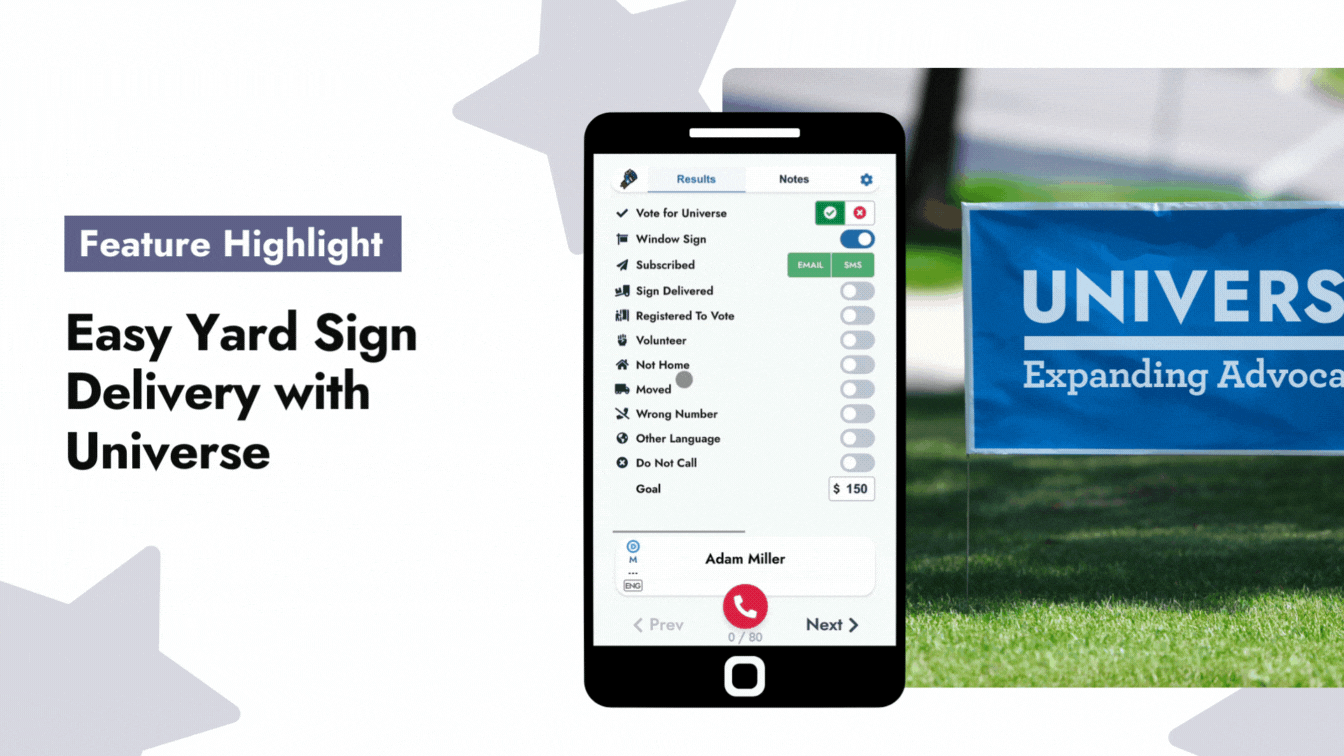Even with the best coordination efforts, Yard Sign delivery is a common pain point for campaigns. It includes constant communication, spreadsheets, volunteer coordination, mapping routes, and more. But, if you do it right, yard signs can be a useful way to measure campaign success and support in your district.
Now you can measure that success and simplify delivery all in one place with Universe!
Here are the 6 steps to setting up a strong yard sign delivery pipeline:
1. Create Two Global Survey Questions
Global Survey Questions allow you to track response info across your whole account and in every outreach. Be it on a phone bank, text bank, or walk list, your volunteers and staff can easily mark responses to these questions.
To start your yard sign delivery program, make sure you have two questions: One for when someone wants a sign (something like “Window Sign”) and one for when the yard sign is delivered (something like “Sign Delivered”).
To add a global question, you add it in the settings panel (Route: Settings Cog → Questions → Add a New Survey Question).
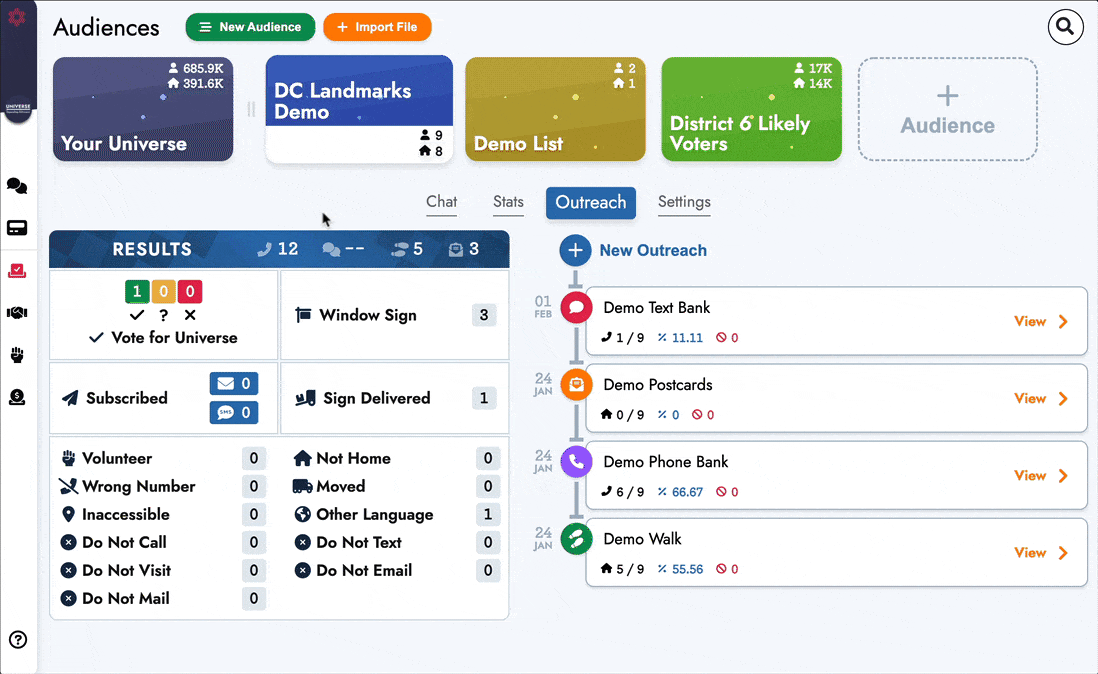
2. Ask Supporters if They Want Yard Signs by…
Using Universe Outreaches
During your Universe outreaches (phone banks, text banks, and door knocking) you can have volunteers and staff ask your supporters if they want a yard sign. If they do, your team will mark the result with the global question you created in the last step.
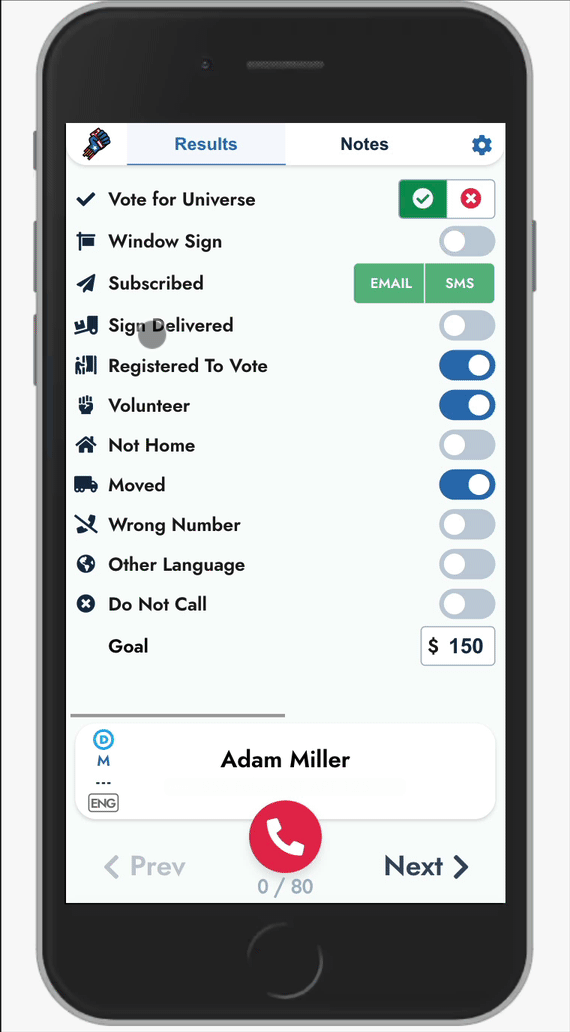
From Other Sources (Upload a List)
If you have other sources of information, for example, a spreadsheet from an event, you can upload this list to Universe with the “List Import” button on the “Voters” tab. This will add your list of people as their own “Audience” that you can do outreaches to. If these people are already in your database, Universe will automatically update their profile with any new information you provide.
Once you’ve added your list, you’ll need to add a little extra information. Add a column called “Custom Value” then select the name of your “Window Sign” global question. Click “Add Value” and assign this value to “True.” This will mark that everyone on this list wants a yard sign.
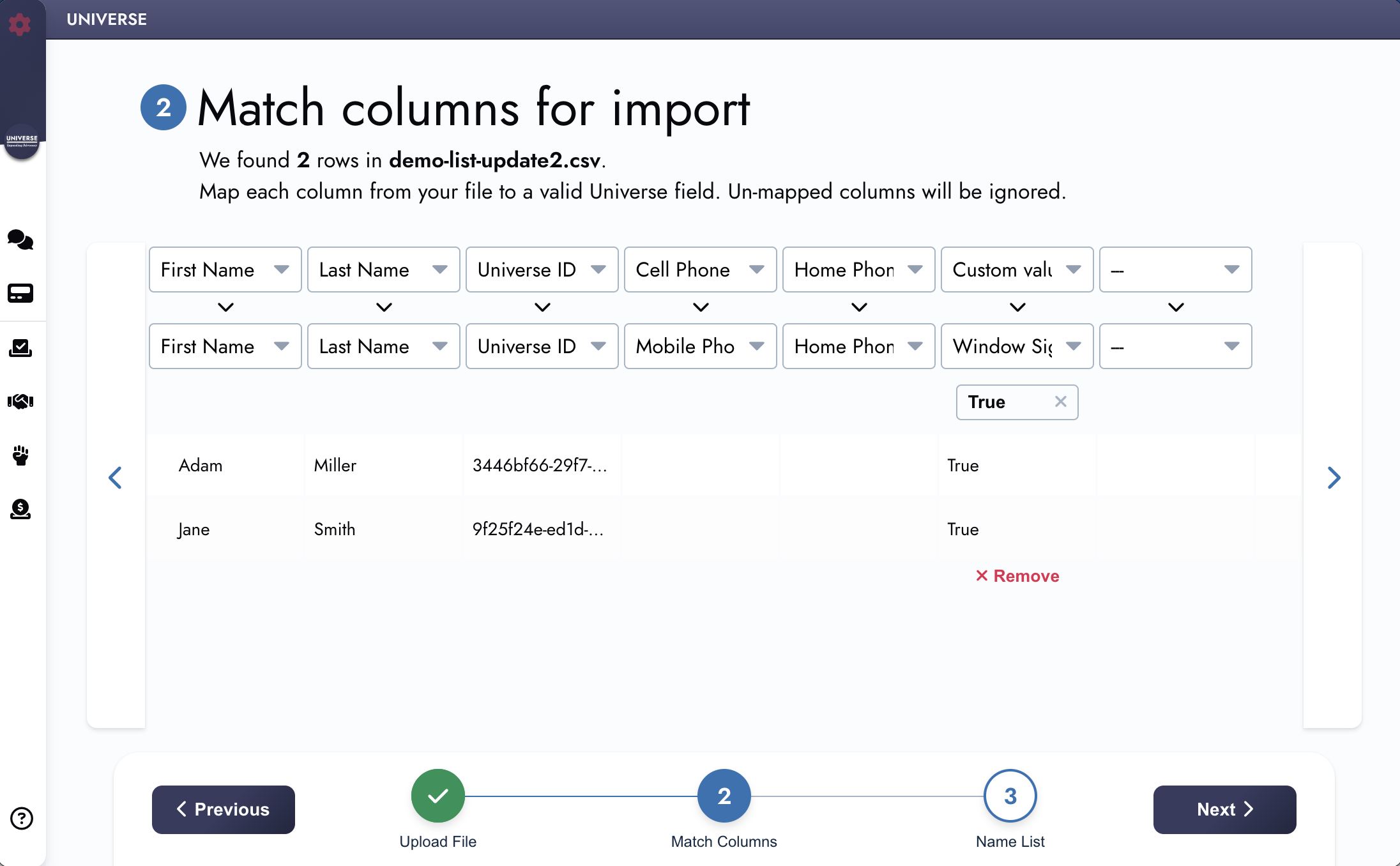
3. Set Up Your Supporters Tab to Include People Who Want Window Signs
Use the Universe “Supporters” tab to create your yard sign delivery outreaches. Under settings, you can define what it means to be a “Supporter” of your campaign. Add an “Include” step to include people who want a yard sign.
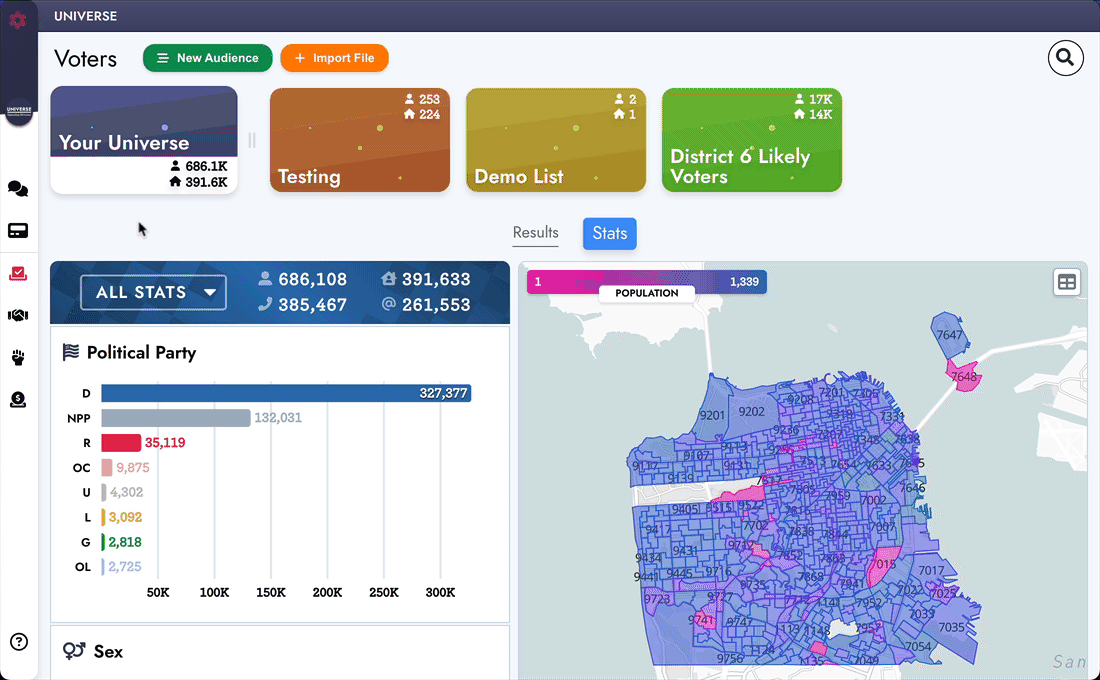
4. Create a Walk List to Make Routes
On the Supporters Tab, make a new walk list outreach. Narrow the outreach to “include” people who want a yard sign and “exclude” people who have had their yard signs already delivered. This will create a new outreach of supporters who haven’t had their signs delivered.
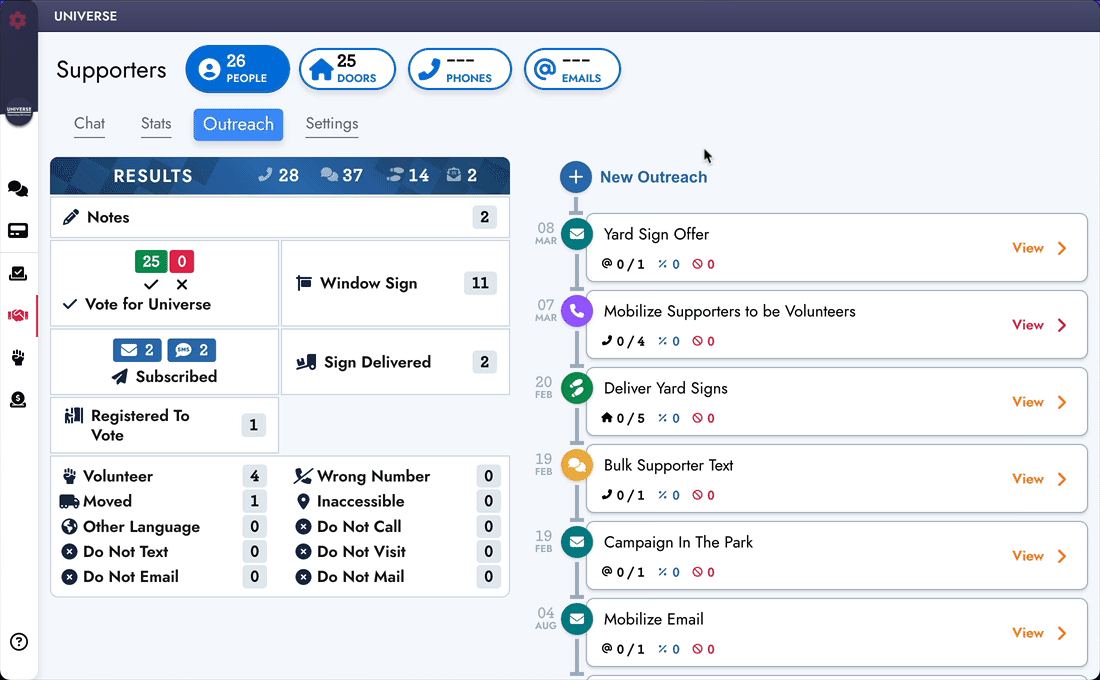
5. Assign Your Drop-off Crew to Routes
If one person will do all the deliveries, click “Assign Canvasser” and assign your delivery person.
If you have multiple people dropping off signs, you can click “Map” to create multiple routes and assign volunteers to do the different drop-offs.
Your volunteers can access their route via text, email, or a printed list of locations. The printed sheet includes a QR code to access the digital app to make navigating and data entry simple. Click “All Canvassers” and send the invites via your preferred method.
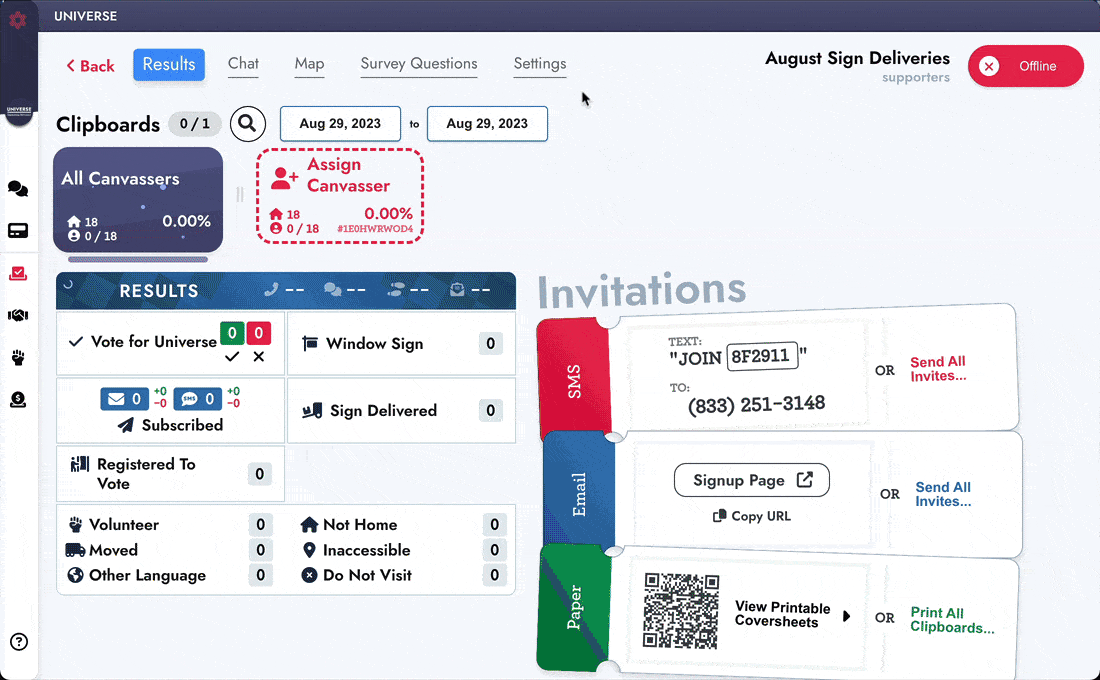
Pro Tip: Help your team stay organized by including a coversheet on each stack of yard signs that need to be delivered.
6. Deliver the Signs and Mark “Sign Delivered”
Now it’s time to get out into the field! After each drop-off, your volunteers can use Universe to mark each sign as “Sign Delivered.”
Admins can see the deliveries happen live as the houses turn green on the map.
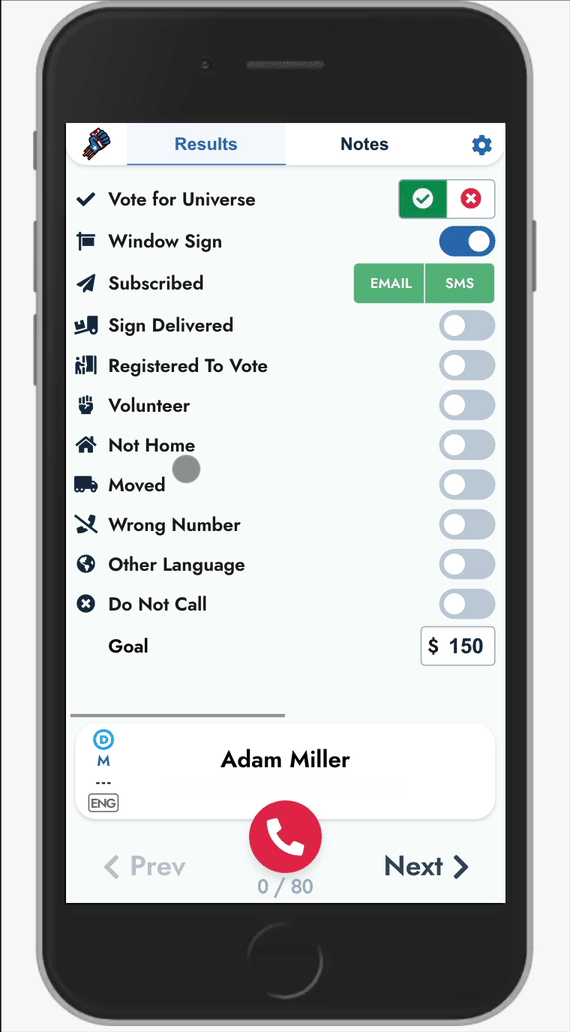
And that’s it!
With those 6 steps, you’ve upped your yard sign delivery game and increased the visual community support for your campaign. Happy campaigning!
Who says that campaigning can’t be fun? Elevate your campaign’s experience with user-friendly tools. Get a demo or sign up at universe.app/demo.
. . .